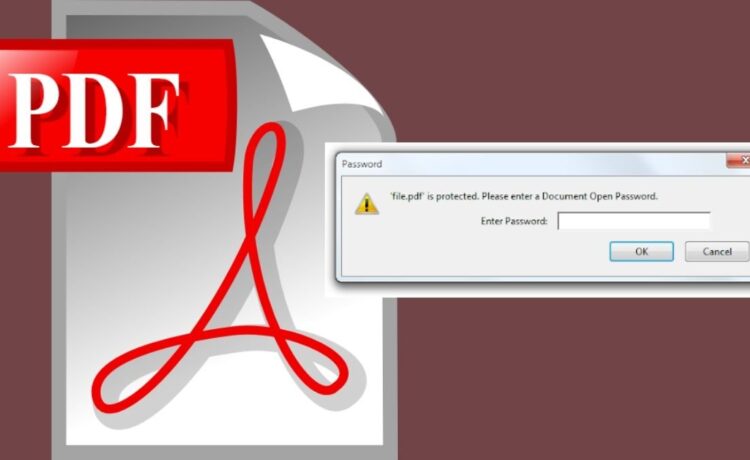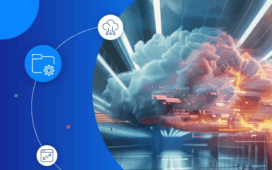A PDF form with interactive elements can be easily created. You can find out how to do this in this practical tip.
You can create forms in Word, but unfortunately they cannot be converted into PDF files due to the lack of compatibility with conventional software, so that the interactive elements are retained. However, the freeware OpenOffice offers the possibility to create PDF forms.
-
- First start OpenOffice and create a new “XML form document” under [File].
- OpenOffice offers various tools for creating forms. You can display these in [View] in the “Toolbars” category under “Form controls”.
- Finally, activate “Design mode” in the form tools to start creating the form.
-
Form elements in OpenOffice
With OpenOffice you can add various elements to your form.
- The user can later enter normal text in the classic way in a “text field”. The “formatted field” is somewhat more practical, in which you can define certain rules in advance. For example, the user should only be able to enter positive numbers in the field later.
- With a “check box” you can create classic check buttons, for example to check off lists. Radio buttons are also very useful, in which only one of a group of boxes can be clicked.
- You can create drop-down lists, for example, with a “list box”. A “combo box” looks similar, although the user can enter something in the drop-down list himself.
- However, OpenOffice offers many other elements with which you can build your form. For example, macros can also be linked to the form with “buttons”.
-
Export PDF form
Once you have completed your form in OpenOffice, you can now convert it into a PDF form.
To do this, click on “Export as PDF” under [File]. The generated PDF file now also has interactive elements.
-
Create PDF forms with professional programs
Of course, OpenOffice is not the only program that can create PDF forms.
- You can also create forms in PDF format with Adobe Acrobat. In addition to the form wizard, you have provided many other useful functions.
- A practical alternative is ANYPDF. This online tool offers many PDF functions. This is a free Swiss knife for working with PDF files.